 Which one will it be? Which one has the most, gives the most storage, delivers everything we need at our fingertips, and most of all will be there when we need it? Either one can sync, upload, save, have our important things on any device, and will be there no matter where we are at, no matter what we need, if we sync it, it will be there. So what is the big deal, lets just do some research and find out.
Which one will it be? Which one has the most, gives the most storage, delivers everything we need at our fingertips, and most of all will be there when we need it? Either one can sync, upload, save, have our important things on any device, and will be there no matter where we are at, no matter what we need, if we sync it, it will be there. So what is the big deal, lets just do some research and find out.Don't tell nobody but I have both, I'm greedy. No, not really. You just never know what kind of mood you are going to be in, so if you have both than you just save it and drop it in both, if you want. O.K., lets get serious. First we will start with SkyDrive. With SkyDrive, we can get 7GB of free storage to store all of our photos, and files, you can sync all of this information on all of your computers, and you can even edit and collaborate on Office documents. Also, without any cables or flash drive, you can access the latest version of your files from any phone or computer. Second, lets get to Google Drive, It looks like the first 15GB are free, but after that you have to pay $4.99 per 100GB per month, that's really not bad, but we are looking for free.
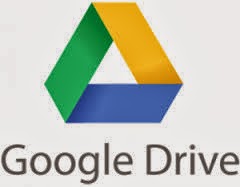 Our files will always be waiting on us at drive.google.com, but to make it so much easier, just install Google Drive on all of your devices, tablet, smartphone, and computer ,etc., this makes them all the same, so Google Drive will make sure they are there. Another really good thing is that you can also access your files, photos, or whatever your files might be, even without Internet service. Google Drive also works offline. You never know when Internet service might go down, and its always a nice thing to have access to all of your stuff just in case you have homework to do, those Instructors aren't going to understand when you tell them that you don't have that homework, just because you didn't have Internet service.
Our files will always be waiting on us at drive.google.com, but to make it so much easier, just install Google Drive on all of your devices, tablet, smartphone, and computer ,etc., this makes them all the same, so Google Drive will make sure they are there. Another really good thing is that you can also access your files, photos, or whatever your files might be, even without Internet service. Google Drive also works offline. You never know when Internet service might go down, and its always a nice thing to have access to all of your stuff just in case you have homework to do, those Instructors aren't going to understand when you tell them that you don't have that homework, just because you didn't have Internet service.Here are the steps you need to take if you would like to access to your Google Drive offline:
Access Google Drive even when you don't have Internet access or you can't get connected:
Internet outages and long waits no matter where you are shouldn't mean you can't work with Google Drive. Here are the steps if you would like to have that access to work offline, especially if there is work that needs to be done. Set up offline so that the next time you need your Google documents, whether it be your drawings, spreadsheets, shuffle around folders, edit files, and work on your presentation, they will all be stored in your Google Drive folder.Set up offline access
Follow these steps to enable offline access on your computer. Keep in mind that offline access is available only when you’re using Chrome or a Chrome OS device. If you use Chrome OS, there's no need to complete these steps, as offline access is already set up for you.- From drive.google.com in your Chrome browser, click More on the left-hand side of the screen.
Select Offline.
- Setting up offline access is a two-step process. First, click the blue button that says Get the app. If you already have the app installed, you won't need to complete this step.

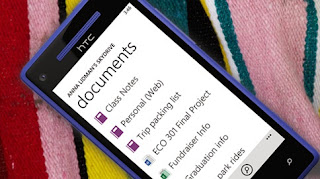 You've got access to everything on your SkyDrive wherever you are: Your photos, documents, and other important files are available on your phone, tablet, PC, or Mac. In short, your files and info aren't stuck on any single PC or device.
You've got access to everything on your SkyDrive wherever you are: Your photos, documents, and other important files are available on your phone, tablet, PC, or Mac. In short, your files and info aren't stuck on any single PC or device.
Get free Word, Excel, PowerPoint, and OneNote in your browser with SkyDrive and free Office Web Apps. Share only the documents that you choose, with whomever you choose, and set the rest to remain private.
Prefer to use the full-featured, desktop version of Office instead? Don’t worry, SkyDrive works great with that too.
SkyDrive works with great apps you may already use. You can give these apps permission to sync, access, and save files to your SkyDrive . That way it’s even easier to keep all your stuff in just one place and access it anywhere.
One of the more exciting features of Windows 8.1 is that SkyDrive is now more deeply woven into the operating system . SkyDrive is now integrated into Explorer on the desktop, and you can also set SkyDrive as the default location for saving
. SkyDrive is now integrated into Explorer on the desktop, and you can also set SkyDrive as the default location for saving documents.
documents.
Microsoft has also updated SkyDrive to allow offline access to your cloud storage. Take your work with you everywhere you go by learning how to make all files available offline and enable the SkyDrive app to download synced files to your device.
1.Tap the SkyDrive tile on the Start screen to launch the app.

2. Swipe from the right of the screen while you are in the Skydrive app to show a sidebar with more options.
3. Tap the Gear icon to display the Settings menu.
4. Tap Options from the Settings menu

5. Tap the toggle to turn “Access all files offline” on.

And you’re done. Remember to give the app some time to sync and download your documents. Once the status below your filename says Available Offline, you will be able to access it with or without an active Internet connection.
Microsoft has also updated SkyDrive to allow offline access to your cloud storage. Take your work with you everywhere you go by learning how to make all files available offline and enable the SkyDrive app to download synced files to your device.
1.Tap the SkyDrive tile on the Start screen to launch the app.
2. Swipe from the right of the screen while you are in the Skydrive app to show a sidebar with more options.
3. Tap the Gear icon to display the Settings menu.
4. Tap Options from the Settings menu
5. Tap the toggle to turn “Access all files offline” on.
And you’re done. Remember to give the app some time to sync and download your documents. Once the status below your filename says Available Offline, you will be able to access it with or without an active Internet connection.
The only things that I can find different from Sky Drive and Google Drive is Sky Drive has less free storage space than Google Drive. It has 15 GB, which could really make a lot of difference, if you have a lot of documents, photos, and/or files to store. But, to me it would still be hard to pick. Also, Sky Drive, puts your stuff in folders where it all can't be seen when you first open Sky Drive up. Google Drive just list them all in a row. Which it is still up to you to drop your stuff in separate folders. So, this is a choice that everyone of you will have to make, as for me I use them both, For my IT classes it is just simpler.






No comments:
Post a Comment